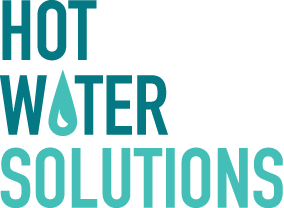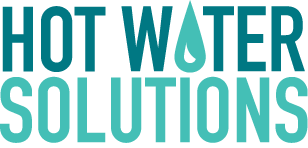Previewing CTAs:
In order to view a CTA to see how it will truly look on the page of your choosing, you will need to first create the CTA, then add it to your desired page. This is because both the "Partner" and "Consumer" facing sides of the site use the same CTAs that are available within the backend, but will have different styles applied to them depending on which site (consumer or partner) you choose to put them on.
The different types of CTAs:
There are four different types of CTAs (Call to Action - which is from the first iteration of the site, Tile, Summary and Panel). You can create these CTAs by either creating or modifying an existing one, then change the entry type to any of the following types mentioned above.
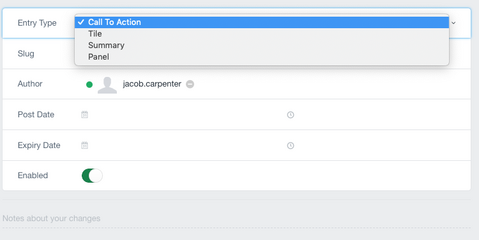
Do the following to see the styled CTA that you are editing/creating:
- For Consumers side: create the CTA, add the CTA to a page, then change the "Pages" entry type to "Page (V2)".
- For Partners side: create the CTA, add the CTA to a page, then change the "Pages" entry type to "Partners".